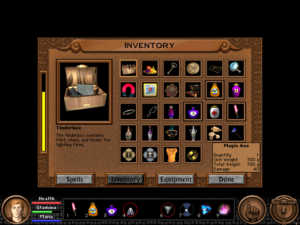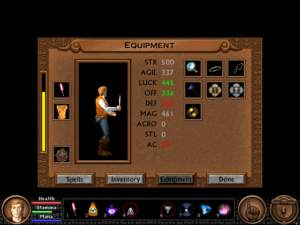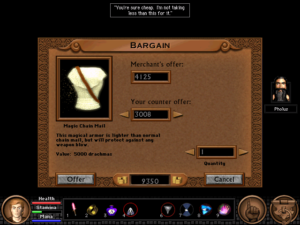Pool of Radiance: Combat UI
I haven’t made a lot of progress in Pool of Radiance; I’m really only beginning the urban renewal of the city of Phlan (going through the slums, rousting out the squatters and slaughtering them with cold steel). I’ve honestly been avoiding it. Not because of any moral qualms — if there’s one thing D&D has taught us, it’s that there’s nothing bad about charging into someone’s home, killing them, and taking their stuff, as long as they’re the wrong race. Rather, I’ve been putting it off because the combat UI is so abysmal.
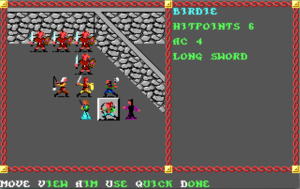 Combat, unlike navigation, is conducted in a third-person tactical icon-based view, with mechanics similar to playing D&D with miniatures. (This is where the icons that you customized during the character creation stage come in, which I suppose means that the whole color-selection interface is analogous to painting your minis.) That is, it’s turn-based, with each combatant taking actions in an order determined by an initiative roll. (Initiative seems to be re-randomized every round, which I think was officially part of the rules of D&D at the time, although it was often house-ruled away.) There’s nothing really objectionable about the underlying mechanics here, and I do appreciate the way the battlefield is based on the actual arrangement of walls around you when the encounter occurred. My objection is the way you interact with it. It involves far too many keystrokes, and they’re often odd choices of key.
Combat, unlike navigation, is conducted in a third-person tactical icon-based view, with mechanics similar to playing D&D with miniatures. (This is where the icons that you customized during the character creation stage come in, which I suppose means that the whole color-selection interface is analogous to painting your minis.) That is, it’s turn-based, with each combatant taking actions in an order determined by an initiative roll. (Initiative seems to be re-randomized every round, which I think was officially part of the rules of D&D at the time, although it was often house-ruled away.) There’s nothing really objectionable about the underlying mechanics here, and I do appreciate the way the battlefield is based on the actual arrangement of walls around you when the encounter occurred. My objection is the way you interact with it. It involves far too many keystrokes, and they’re often odd choices of key.
For example, suppose you want to hit someone next to you. You’re expected to press “A” for “Aim”, then select a targeting mode — either cycling through possibilities with the “N” and “P” keys, or using the arrow keys to select a target with a cursor. Why not have both selection modes active simultaneously? Alternately, why not remember what targeting mode the player selected last time and have it automatically use that one until the player explicitly asks to switch? Or suppose you don’t want to attack — it’s the magic-user’s turn, and you’re out of spells, so you just want to move back away from the monsters. You have to enter Movement mode, then use the arrow keys to move, then hit the enter key or “D” (for Done). But “Done” doesn’t mean you’re done: you have to additionally choose whether you’re actually through with this character for the turn or take additional actions from your new position or defer so another character can act and then resume later. This is probably the most consistently aggravating thing. I understand the need to be able to say “I’m done with moving but I still want to do something else”, but I want to say “I’m all done” frequently enough that I should be able to do it with a single input.
It may seem that I’m straining at gnats. After all, I’m talking about single extra keystrokes here. But they’re not really single; they’re repeated over and over again. What the underlying game mechanics really demand is something more like a roguelike interface. And to its credit, the game takes one small step in that direction: if you’re in Movement mode and you bump into a monster, this is interpreted as taking a melee attack. All I really want is to be able to activate other commands from this mode without exiting it, and to not have to hit an extra key to enter it.
Fortunately, the game provides a command, “Q” for Quick, that puts a specific character on autopilot, making them exactly the same kind of mindless killing machine as the enemies. Unfortunately, there’s no obvious way to turn it off, and it seems to stick between encounters. I’m going to have to read up on this in the manual.
To make things worse, the movement/targeting controls are set up for the standard PC numeric keypad, with the Home, End, PgUp, and PgDn keys in the diagonals. This is bad for me because I’m trying to play it on a laptop that doesn’t have that arrangement. On this machine, those keys are normally done via chords: Home (representing left-up in this game) is fn+left, End (left-down) is fn+right, PgUp (right-up) is fn+up, and PgDn (right-down) is fn+down. Avoiding diagonal movement is impracticable, so as I see it, I have four options: I can learn to get used to these chords (bothersome), I can stop playing on the laptop and only play at home (also bothersome; if I’m going to play a game of this vintage, I at least want the convenience of playing it wherever I like), I can carry an external keyboard with me to plug into the laptop whenever I feel like playing it elsewhere (yeah right), or I can try to figure out how to remap keys in DOSBox. The last is clearly the most reasonable solution, but I don’t know if it’s really doable, because the game binds other keys to context-specific commands more or less at random (that is, by their initials).
Pool of Radiance was ported to the NES. I’m having trouble deciding if the interface there would be better or worse. On the one hand, the roguelike interface I advocate here would be pretty much impossible with the limited number of buttons. On the other hand, the same limitation would enforce some simplicity: none of this nonsense about pressing the A key then the M key to enter manual targeting mode if there is no M key. But then, entering diagonals with an NES controller can’t be easy either. Perhaps I should count my blessings.
 Comments(5)
Comments(5)